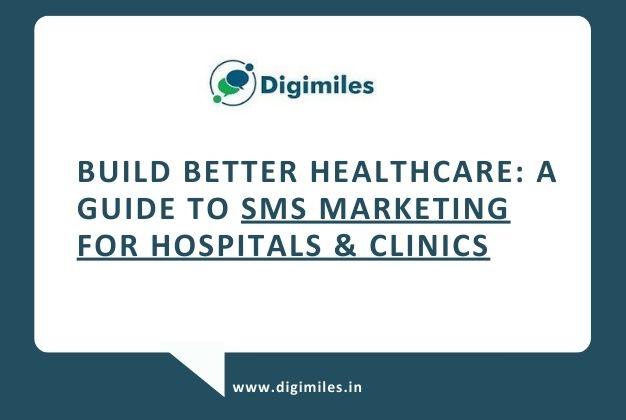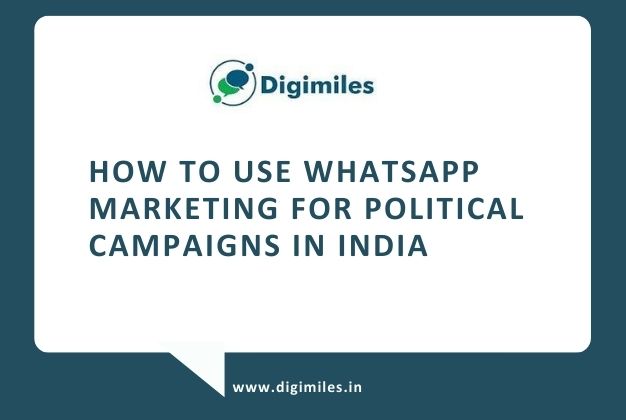Vilpower (Vodafone – Idea) DLT Registration
Are you looking for a step-by-step guide for Vilpower DLT registration? We will help you.
Before we move further, please note that Vilpower DLT provider charges are Rs.5,900 (Inclusive of GST) per year.
According to TRAI TCCPR 2018 guidelines, all customers must be registered on anyone’s DLT portal to use the SMS service in India. It is being issued in the public interest to create a cleaner and more transparent system in the Indian telecom industry and curb spam.
New significant changes in the SMS as per TCCPR 2018
1. It is a must for any business (public/private) to register as a Principal Entity (P.E) on any DLT platform (MTNL/Jio/TATA/Vodafone/Airtel) by verifying their KYC documents.
2. The company (P.E.) must register its sender IDs (header) on the DLT portal. The numeric sender ID for promotional SMS and the six-alphabetic sender ID for Service Implicit SMS are applicable.
3. The company (P.E) must register its SMS templates under any of these classifications – Promotional and Service Implicit SMS.
4. The P.E. must register its consent template(s) and upload its consent in the prescribed format to send promotional SMS to its registered users.
5. Registration details of P.E., header, and template will be shared across the DLT operators to ensure a seamless view.
6. Individuals with no company address (firm registration certificate/GST certificate) cannot apply for DLT registration and use our SMS service.
Vilpower DLT Registration Process (3 Steps)
Step 1: Principal Entity (P.E) registration
1. Visit https://www.vilpower.in/signup/, and select “As Enterprise.”
2. Select “No” if registering on Vilpower or any other DLT platform for the first time. Enter your Business PAN number and verify.
3. Select your “Business Type” from the dropdown menu in the next window. Example: Pvt. Ltd, LLP, Sole Proprietor, etc.
- Enter your name (Authorized person to access the Vilpower DLT portal. The same name should reflect in the LOA document).
- Enter your valid email ID and mobile number to receive O.T.P. to authorize and receive further communications, and choose your DLT portal password.
Verify your mobile number via O.T.P.
Verify your email ID and complete the signup process by clicking on the link you receive in the next few minutes.
4. After email verification, you will be automatically signed out, and a new page will be opened to log in. As you log in, you need to verify your mobile number through O.T.P.
5. In the next step, you will be asked to fill in the KYC details like “Business Type, Business name, your name as per PAN card, and Business address.
Ensure the Business address is the same as mentioned in the ‘Proof of Entity’ document.
6. Now, you need to upload your identity documents for verification.
- Upload proof of Business identity (Business PAN Card)
- Upload proof of the Business Entity (Shop & Establishment Certificate / GST Registration Certificate / TAN registration document / FSSAI License / Certificate of Incorporation / Udyam Registration Certificate (MSME)).
- Download the Letter of Authorization (L.O.A), and fill it in with the requested details on your company letterhead. It gives your primary authorized user the right to act on behalf of your business.
- Upload authorized signatory letter. Download here.
Note: For a Sole Proprietor (Proprietorship) firm, a Business PAN Card, a Letter of Authorization (L.O.A), and an Authorized Signatory letter are not required. You can use a personal PAN Card for the registered person and the firm registration certificate.
7. You can select “Telemarketer” and “Telemarketer ID” as follows:
Telemarketer: Digimiles India Private Limited
Telemarketer ID: 1102377110000011178
Next, click ‘Continue’ on the Registration fee and click ‘Create Account.’
A pop-up will appear on your screen with a temporary registration number and acknowledgement of your registration.
Your account will be activated in 48 hrs., post review of the submitted documents. You will receive a separate email with activation details.
Also read,
- BSNL registration process – https://www.digimiles.in/bsnl-dlt-registration/
- MTNL registration process – https://www.digimiles.in/mtnl-dlt-registration/
Step 2: Header registration
Further, the Sender ID is known as the Header.
1. Post a confirmation email from Vilpower; log in to your DLT account to register a header.
2. Navigate through the ‘Header’ menu to add a new header. Select SMS category type: Promotional or Service Implicit.
Promotional SMS Header
If you want to send promotional SMS, choose the Promotional category. Promotional Headers should start with the number that matches their industry (as per DND Preferences).
- 1 – Banking/Insurance/Financial products/ credit cards. Ex: 123890, 154987
- 2 – Real Estate Ex: 234567, 264789
- 3 -Education Ex: 397134, 321456
- 4 – Health Ex: 467931, 444654
- 5 – Consumer goods and automobiles Ex: 582974, 564123
- 6 – Communication/Broadcasting / Entertainment/IT Ex: 631469, 693147
- 7 – Tourism and Leisure Ex: 789456, 714369
- 8 – Food and Beverages Ex: 896321, 816934
- 0 – (Zero) Others – Category that doesn’t appear in 1-8 Ex: 012389, 098654
Service Implicit (Transactional) SMS header
If you want to send Transactional or OTP SMS, you can register a 6-alphabetic sender ID related to your business name. For example, DigiML, FLPKRT, etc.
ECommerce companies’, mobile apps, mobile apps, and enterprises’ alerts, notifications, and service messages fall under this category.
For example – payment updates, delivery status, password resets, reminders, and other crucial notifications can be sent using this header type.
Once you submit for header registration, it may take 24-48 working hours for Vilpower to approve your header (sender ID). Post that, you can view it under the “Header SMS details” category.
Post-approval of a header, you can view them as ‘Approved’ in your Header section and use it to send SMS.
Step 3: Content Template Registration (Message templates)
1. Click on ‘Content template’ under the ‘Template’ section and ‘Add.’
2. Choose your ‘Template Type.’ It can be Promotional or Service Implicit.
3. Give a reference name to your SMS template. For example, ‘OTP SMS’ for user authentication to register an OTP SMS template.
4. Enter your message as a template. Please add your Entity name at the end of the message. For example, Dear {#var#}, Your OTP to login is {#var#} – Your Company name.
Note: For Variable value, use {#var#}. The character limit for the variable shall be between 0-30 characters. You can use only two variables in each SMS content template; each variable should not exceed 30 characters. In case of no variables, you don’t need to insert variables.
After you submit the content template(s), Vilpower may take 24-48 hours to approve. After that, you can view your approved template(s) under Template –> Content template details –> Registered.
Approved templates and headers can be added to our API and integrated with your software to start using our SMS service.
Sample API format: http://sms.digimiles.in/bulksms/bulksms?username=XYZ&password=XYZCC&type=0&dlr=1&destination=99160XXXXX&source=XYZABC&message=xxxxxxxxxxxxxxxxxxx&entityid=XXXXXXXXXXXXXX&tempid=xxxxxxxxxxxxxxxxx
For Support:
Visit the Vilpower FAQ section.
Email ID Escalation – https://www.vilpower.in/supportmatrix/